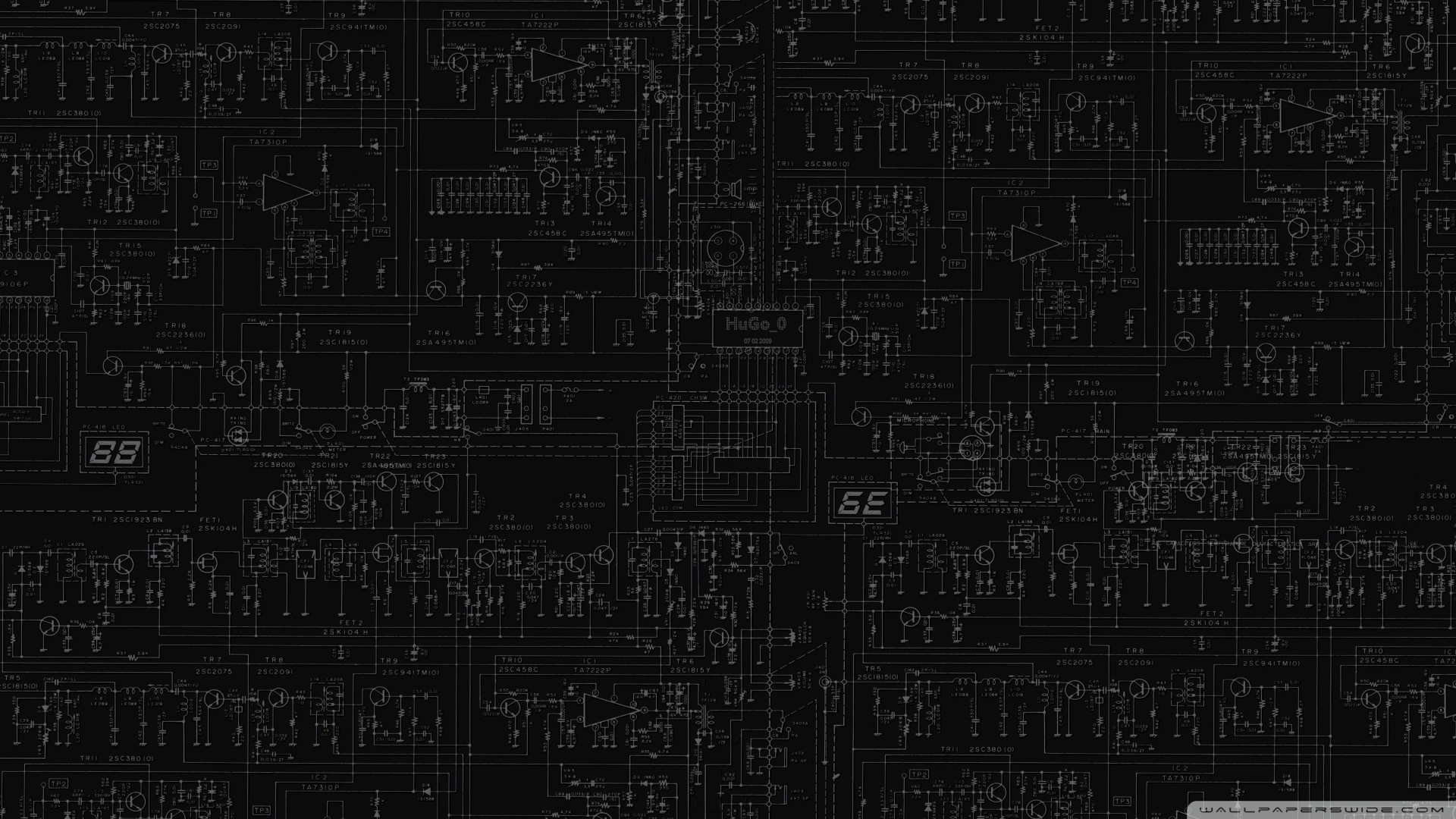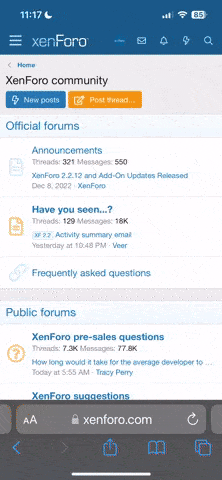Succubus
Epic Member
Good Morning Carb - Not sure if I'm in the right place here....
I am looking for some RAM (DDR3) and a 6th /7th Gen CPU to use for testing a board i bought on carb.
I have random RAMS lying around that i have tried with an i5-7400 cpu... the board does not post, there are no error beep codes either (no DEBUG LED on the board) - When i boot without any RAM, i do get the error beep codes, so i know that part of the board does work.
The board in question is an Asus B150M Plus D3 Motherboard.
The board is old but new - still had the cpu protectiv cover on, i don't know if perhaps the cpu i have is faulty, but i know the RAMS i have lying around is not part of the QVL for the board - not sure if they even work, because i do not have any DDR3 boards to use / test them in.
I think there was one slightly bent pin on the board, but i managed to correct it, then went over it with a magnifier and could not find any other bent or suspect pins, I've cleared CMOS and remove CMOS battery ( the old one was undervoltage @2.8V - so i changed that to a new battery) I am not getting any post, CPU fan sins, LED on the board lights up, but no post.
I've also used 2 different, working PSU's - one was a 650W and the other a 750W, just to be sure
Any help on the issue or direction as to where i can check or what i can try would be greatly appreciated.
Thnx a mill
--------
I am looking for some RAM (DDR3) and a 6th /7th Gen CPU to use for testing a board i bought on carb.
I have random RAMS lying around that i have tried with an i5-7400 cpu... the board does not post, there are no error beep codes either (no DEBUG LED on the board) - When i boot without any RAM, i do get the error beep codes, so i know that part of the board does work.
The board in question is an Asus B150M Plus D3 Motherboard.
The board is old but new - still had the cpu protectiv cover on, i don't know if perhaps the cpu i have is faulty, but i know the RAMS i have lying around is not part of the QVL for the board - not sure if they even work, because i do not have any DDR3 boards to use / test them in.
I think there was one slightly bent pin on the board, but i managed to correct it, then went over it with a magnifier and could not find any other bent or suspect pins, I've cleared CMOS and remove CMOS battery ( the old one was undervoltage @2.8V - so i changed that to a new battery) I am not getting any post, CPU fan sins, LED on the board lights up, but no post.
I've also used 2 different, working PSU's - one was a 650W and the other a 750W, just to be sure
Any help on the issue or direction as to where i can check or what i can try would be greatly appreciated.
Thnx a mill
--------
- For your and my protection please read our guide to safe dealing: Guide for safe dealing on Carbonite! | Guides, Stickies and Useful Stuff
- A deal is concluded for purposes of feedback when parties agree to a deal
Last edited: