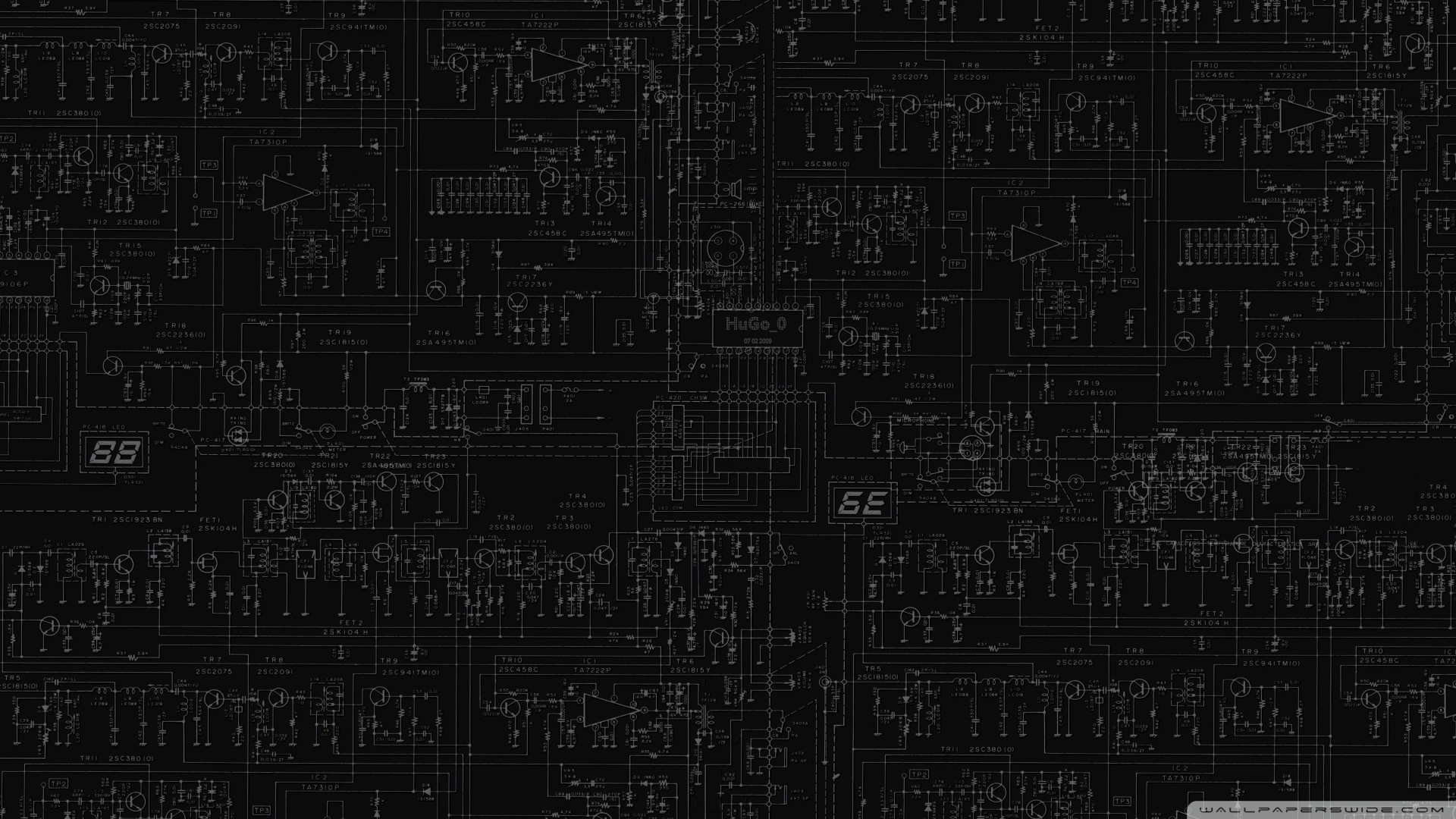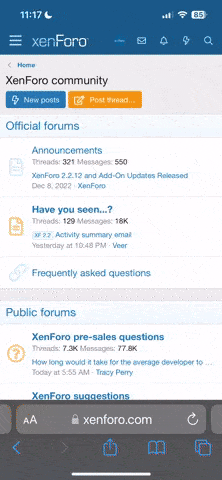Sm00thSm0k3
Senior Member
So to cut a long story short, roughly 3+ weeks ago I dropped my EVGA GTX 1070 for a MSI GTX 1080 Gaming X.
Ever since the upgrade I've been experiencing some stability issues in games like Witcher 3 (which I'm playing a lot lately).
The game either just randomly closes without any errors/warning messages or the game would crash with Windows giving me a "Witcher 3 has stopped working" error.
My system is as follows:
3770K
ASRock Z77 Formula OC
24GB GSkill 2400Mhz RAM
MSI GTX 1080 Gaming X
Samsung 840 Pro and 750 Evo SSD's
Corsair HX750 (probably around 5 years old)
Since I never experienced these problems with the 1070 I thought at first it must be a software issue i.e. the updated drivers or Witcher 3 that doesn't like the new drivers so I did the following:
- Installed and tested 4 previous driver versions (yes I do a proper driver cleanup with DDU in safe mode before installing other drivers).
- Spent several hours searching for and trying just about all of the Witcher 3 crash fixes, workarounds etc that are available on interwebs.
All of this time and effort amounted to naught though and the crashes kept persisting.
A few nights ago I thought I'd run ROTR for a while to see if I could replicate the problem in another game and to my surprise after 3 or 4 minutes ROTR also crashed to desktop with a "Rise of the Tomb Raider has stopped working" error.
I then shifted my focus to hardware:
- Reset BIOS to defaults (already have the latest version so an update was out of the question)
- Did a RAM test with Windows Memory Diagnostic - I'm not sure how good this tool is but at the time I didn't feel like going through the shlep of loading Memtest86 on a bootable flash drive etc. but I'll try to get around to it this weekend.
As far as temps go, my CPU tops out at around 65 degrees (in W3 and ROTR) while the MSI 1080 sits at around 73/74 at full load. AFAIK these temps are well within acceptable operating norms so I doubt thermals are my issue.
It was then that I thought that perhaps my +/- 5 year old PSU was starting to die on me however the usual symptoms of a failing PSU are not there because in my experience, dying PSU's will usually cause random system resets or random system hangs or lockups which I wasn't experiencing.
I then did the following:
- Ran the Unigine Heaven benchmark @ 1440p 3 times - no crashes
- Ran Furmark @ 1440p 3 times - no crashes
Maybe I'm wrong but surely if my PSU is the culprit and after +/- 5 years can't feed stable power on the 12V rail anymore I would also experience crashes and/or stability issues when doing GPU stress tests?
I'll try to run some additional stress tests like Prime95 and OCCT over the weekend to confirm that my CPU and RAM are stable but other than that I'm a bit stumped.
What's most frustrating is I that cannot seem to replicate the crashes for instance, Witcher 3 could crash whether I'm running around Novigrad (where my GPU/CPU/RAM is working hard) or even when I'm browsing the inventory or playing a game of Gwent where the hardware is doing minimal work.
Any help or suggestions would be much appreciated.
Ever since the upgrade I've been experiencing some stability issues in games like Witcher 3 (which I'm playing a lot lately).
The game either just randomly closes without any errors/warning messages or the game would crash with Windows giving me a "Witcher 3 has stopped working" error.
My system is as follows:
3770K
ASRock Z77 Formula OC
24GB GSkill 2400Mhz RAM
MSI GTX 1080 Gaming X
Samsung 840 Pro and 750 Evo SSD's
Corsair HX750 (probably around 5 years old)
Since I never experienced these problems with the 1070 I thought at first it must be a software issue i.e. the updated drivers or Witcher 3 that doesn't like the new drivers so I did the following:
- Installed and tested 4 previous driver versions (yes I do a proper driver cleanup with DDU in safe mode before installing other drivers).
- Spent several hours searching for and trying just about all of the Witcher 3 crash fixes, workarounds etc that are available on interwebs.
All of this time and effort amounted to naught though and the crashes kept persisting.
A few nights ago I thought I'd run ROTR for a while to see if I could replicate the problem in another game and to my surprise after 3 or 4 minutes ROTR also crashed to desktop with a "Rise of the Tomb Raider has stopped working" error.
I then shifted my focus to hardware:
- Reset BIOS to defaults (already have the latest version so an update was out of the question)
- Did a RAM test with Windows Memory Diagnostic - I'm not sure how good this tool is but at the time I didn't feel like going through the shlep of loading Memtest86 on a bootable flash drive etc. but I'll try to get around to it this weekend.
As far as temps go, my CPU tops out at around 65 degrees (in W3 and ROTR) while the MSI 1080 sits at around 73/74 at full load. AFAIK these temps are well within acceptable operating norms so I doubt thermals are my issue.
It was then that I thought that perhaps my +/- 5 year old PSU was starting to die on me however the usual symptoms of a failing PSU are not there because in my experience, dying PSU's will usually cause random system resets or random system hangs or lockups which I wasn't experiencing.
I then did the following:
- Ran the Unigine Heaven benchmark @ 1440p 3 times - no crashes
- Ran Furmark @ 1440p 3 times - no crashes
Maybe I'm wrong but surely if my PSU is the culprit and after +/- 5 years can't feed stable power on the 12V rail anymore I would also experience crashes and/or stability issues when doing GPU stress tests?
I'll try to run some additional stress tests like Prime95 and OCCT over the weekend to confirm that my CPU and RAM are stable but other than that I'm a bit stumped.
What's most frustrating is I that cannot seem to replicate the crashes for instance, Witcher 3 could crash whether I'm running around Novigrad (where my GPU/CPU/RAM is working hard) or even when I'm browsing the inventory or playing a game of Gwent where the hardware is doing minimal work.
Any help or suggestions would be much appreciated.
Last edited: