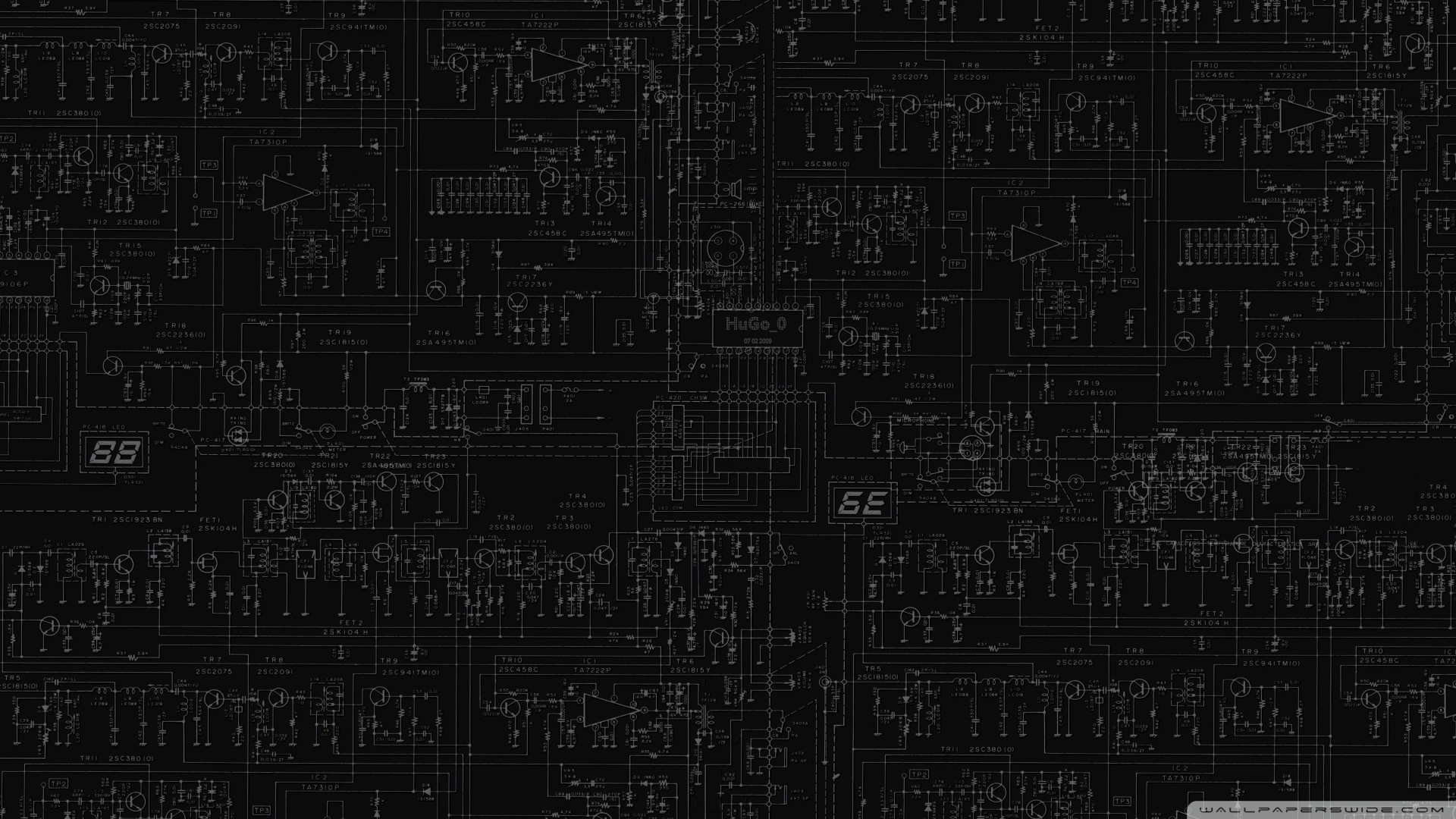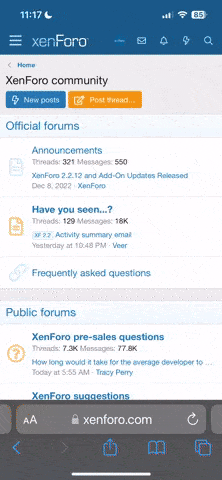I have a small NUC PC that runs my Plex server etc. It has mapped network drives pointing to my NAS.
My issue is after a power failure or Windows restart my mapped drives show as disconnected. I have to remote into the machine and double-click on the drives to reconnect. It's a well documented issue with Windows.
The solution I'm trying to implement is running a powershell script shortly after log-on that reconnects the drives.
The script works perfectly if I right click -> run with powershell, but running it from within task scheduler doesn't work.
The blue powershell window briefly pops up but the drives don't reconnect.
I'm logged on as an Administrator user (no password) and I've set the sheduled action to run with highest privileges.
Any ideas?
My issue is after a power failure or Windows restart my mapped drives show as disconnected. I have to remote into the machine and double-click on the drives to reconnect. It's a well documented issue with Windows.
The solution I'm trying to implement is running a powershell script shortly after log-on that reconnects the drives.
The script works perfectly if I right click -> run with powershell, but running it from within task scheduler doesn't work.
The blue powershell window briefly pops up but the drives don't reconnect.
I'm logged on as an Administrator user (no password) and I've set the sheduled action to run with highest privileges.
Any ideas?