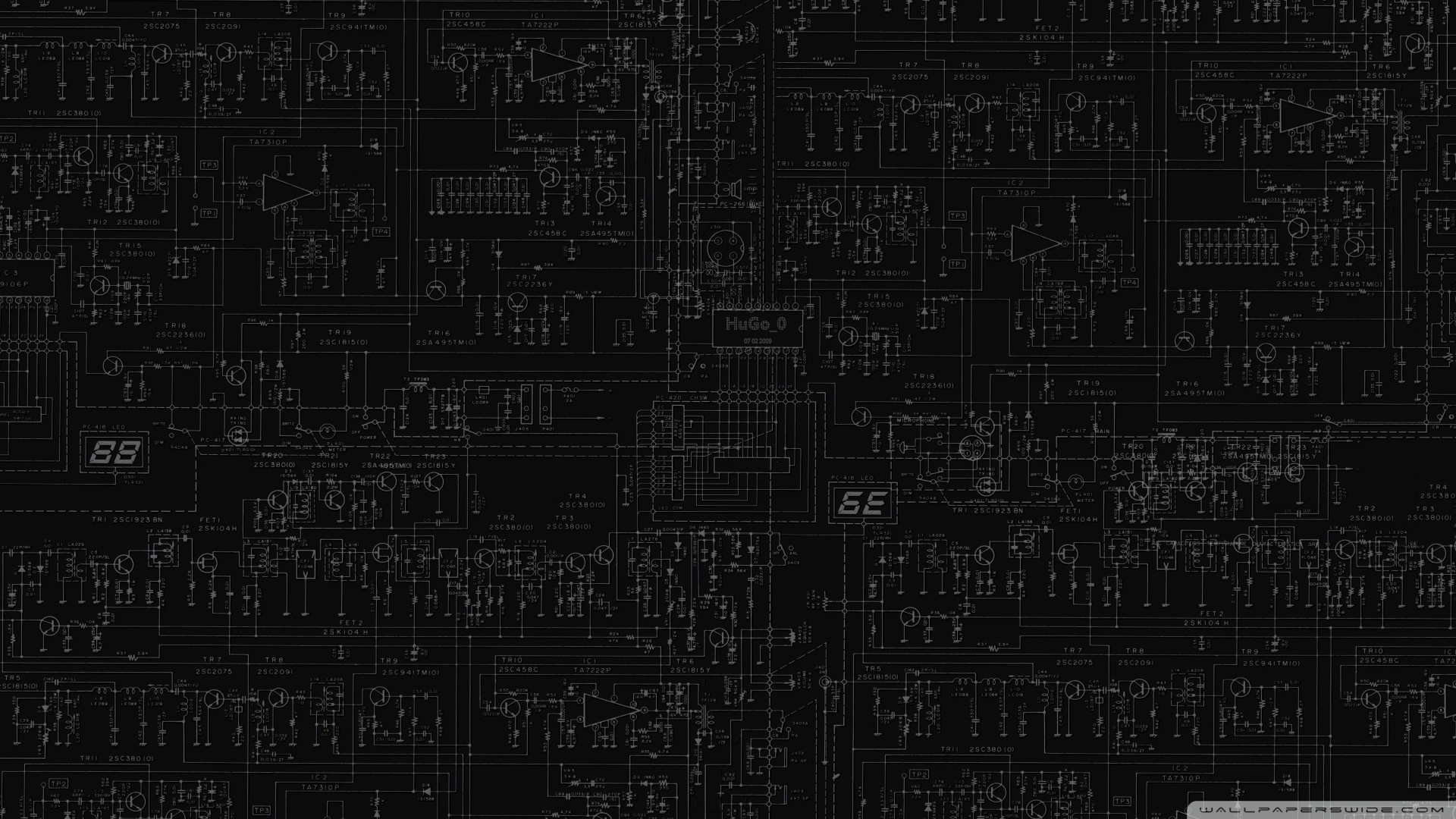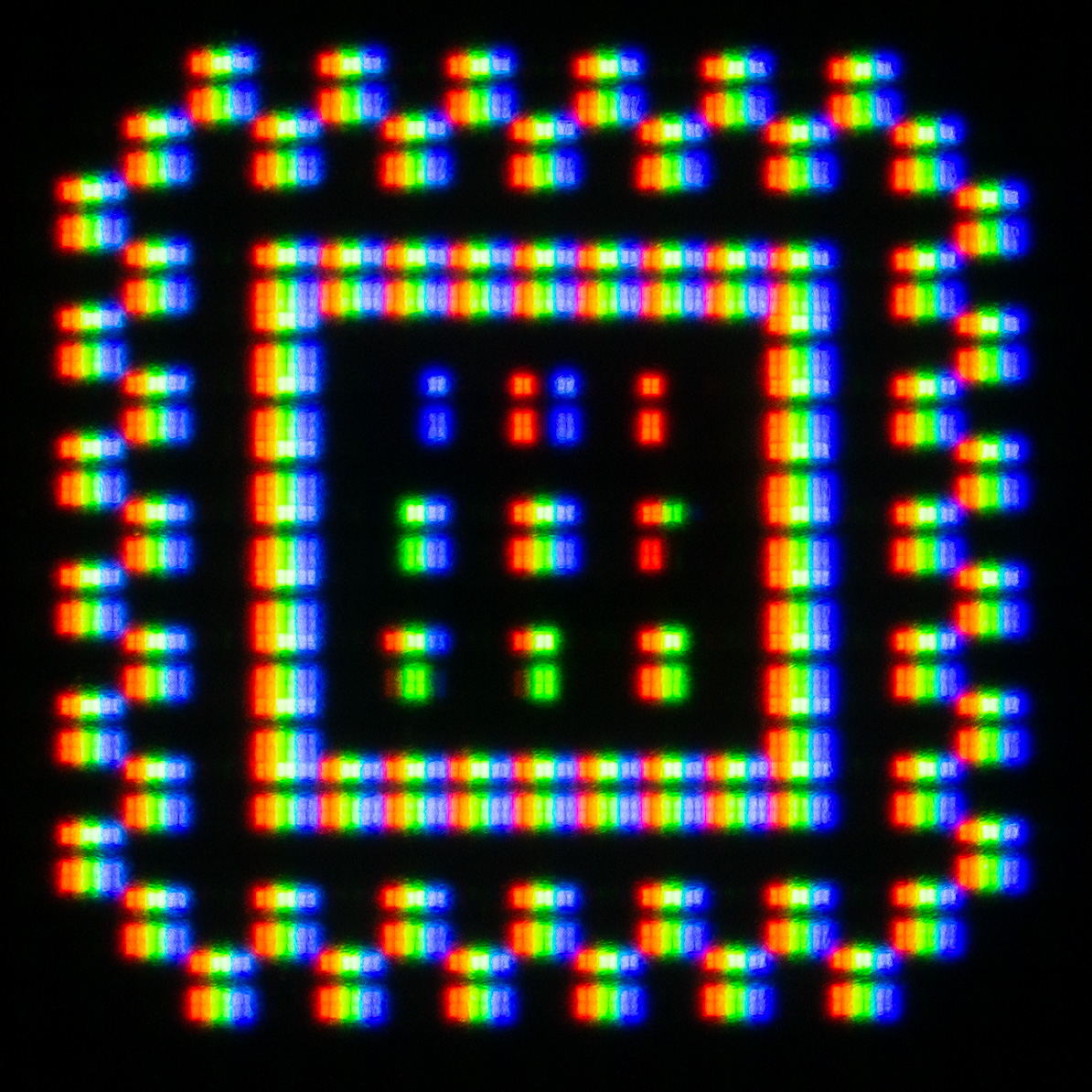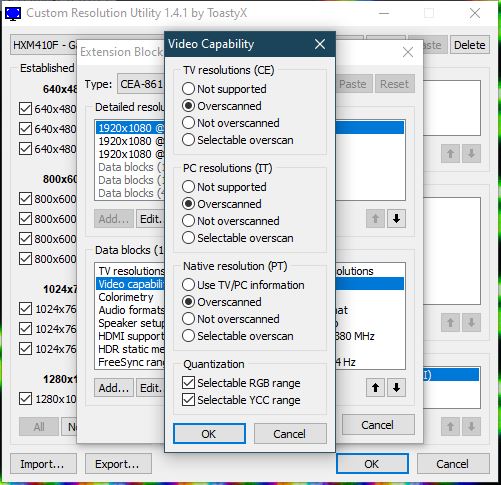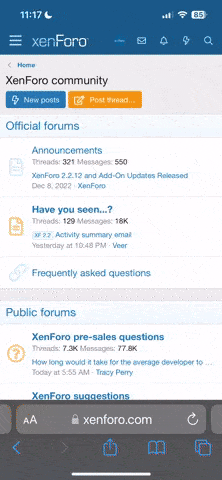I see on the Zaga group a member posted the following;
Hey everyone, So I saw the post this morning regarding feedback on the Xceed Byte 24 & 27 inch monitor they’re selling at a Checkers (on special for R1999 and R2999 respectively). I’m not sure if it was posted yesterday or today, but someone mentioned they ended up getting one and that it was 144hz with HDR (HDR is mentioned in the ad). People were requesting evidence but I’m not sure if the OP ever posted it or not and now I can’t find the post anymore. I decided to go have a look. First thing I did was ask the salesperson in the tech section whether they had anymore info on the monitor ... they didn’t. Then I double-checked whether it would be possible to return the monitor if it didn’t have the features mentioned of the ad or if I wasn’t satisfied, and I was told it was possible. So I bit bullet and got one of the 27 inch models to try out. For my initial tests, I left the monitor in the sleeve (I wanted it as pristine as possible in case I decide to return it). I haven’t even mounted it on the included stand yet, it’s literally propped up on my desk with its power supply behind it. I’ve even used the HDMI cable and power cable from my Dell monitor. Eventually I took the sleeve off to see the HDR properly in games. Low and behold, the OP of the other post was right. The monitor is capable of 144hz, HDR and (supposedly) Freesync. Take into account I’m coming from a Dell SE2717H (IPS FHD panel, 75hz, Freesync - which I couldn’t use because I have an Nvidia card and to use Freesync with Nvidia you need a display port, which the Dell doesn’t have). Let me expand: 144hz - I can get my desktop refresh rate to 144hz and I can set my games to 144fps. I’m used to 75hz, but it feels smoother to me. My FPS counter in Destiny 2 and HotS says I’m getting 144fps (and shows dips when there are dips). HDR - Windows detects the monitor as having HDR capabilities. You can enable it and after playing around with the settings I could get it working in Windows and displaying in games (I tested Division 2, AC Origins and Destiny 2). Yes, the HDR isn’t great but it’s there and Destiny 2 actually looked ok with it on). It’s only an 8-bit panel, and I would guess the brightness to be around the 250-300 nit range (true HDR requires 1000 nits and a 10-bit panel). Most entry level TVs with HDR, even the entry level Samsung TVs, have the same specs (check TV reviews on rtings.com) Also, remember that HDR on Windows 10 is still a mess, though it has gotten better. I may test my PS4 Pro on it just to see how things look as I’ve tested other HDR monitors and TVs on my PC and they never look great with HDR enabled, but the minute I tested a console the panel looked great. Freesync - the option is there in the settings, but the monitor doesn’t come with a display port cable and I have an Nvidia card, so I’m unable to test the Freesync support until I get a display port cable (if I end up keeping it ... a bit more on that later). Panel - the panel seems decent, nothing spectacular. I can’t determine who the manufacturer of the panel is but if I had to hazard a guess I’d say the panel type is VA. It’s a bit hard to tell. The panel is matte so the colours are a bit muted, but it’s not as colourful as my a Dell IPS which also has a matte coating. Then again, I haven’t played with the colour settings, so this could possibly change. What throws me is that the viewing angles are extremely good, which is a known weakness of TN and VA panels. However, I can’t believe it can have a 144hz IPS panel at this price, but I may be wrong. 🤷🏻♂️ In terms of stuck or dead pixels, my panel doesn’t have a single one. Other stuff - very creative category I know. In terms of quality, the monitor actually feels pretty premium. It’s very solidly built and the bezel and frame is made of metal, while the back is plastic. The panel is very slim, with a “butt” on the back on the bottom that houses all the connectors and electronics, similar to higher end LED TVs and OLED TVs that I’ve seen. It has an HDMI 2.0 and DP 1.2 port, and an audio out 3.5mm jack (no built-in speakers). The only complaint I have is that the Xceed logo X on the front is slightly crooked, but that could be my unit. The stand and mounting arm also seem to be made of metal, with minor swivel adjustment functionality. I’m attaching a few photos I took of Destiny 2 and the FPS counter. I’ve also included photos of the Windows 10 monitor settings (sorry about the these, that was when the monitor was still in the sleeve). I also included a photo of GPUz and MonitorInfoViewer which I used to read the EDID date from the monitor. Now stick with me for a second while I tell a tale us more ... mature (relative to the majority of ZAGA I mean) PC gamers will remember. A few years ago, when high refresh rate monitors were very scarce in SA, and those found here were prohibitively expensive, a lot of SA PC gamers with the means imported generic HFR monitors from Asia (i.e. no brand names). So the panels themselves were manufactured by Samsung or LG, but then Chinese manufacturers would take the panels and create generic monitors that didn’t have the full warranty of a Dell, or the frame quality of an HP, etc. and would sell them relatively cheap. It was much cheaper back then to buy these panels, even with import and duty fees (or so I hear, I never had one. Also, the Rand was much stronger against the US Dollar back then). Sometimes it would work out: you could overclock the panel to 120hz or 144hz if you were lucky, sometimes you were unlucky and you couldn’t, or you could but you’d have a few dead pixels. It was called the panel lottery back then. I suspect that’s what we might have here. Checkers (or a company on behalf on Checkers) is importing these monitors really cheaply and rebranding them with the Xceed branding for Checkers). I seem to have gotten lucky with the panel lottery. I’m not saying that in this case there is a panel lottery ... quality control has gotten much better I’m sure and the yield rates for these panels are much higher then when they first started making an appearance. But if there is a panel lottery, at least the supplier and warranty is local, unlike a few years ago. I can’t tell yet if I’m going to keep the monitor yet. I’m more interested in display technologies like HDR rather than pure FPS/HFR since I don’t play competitive FPS games. But at least we now have some idea about the monitors from Checkers, and the closest competitor I can find is a 144hz 24 inch monitor for R3999. TL;DR - the Xceed Byte monitor at Checkers (at least the 27 inch one) seemingly is 144hz, HDR with (theoretically) Freesync. I promise nothing though (read the full post). Ps - sorry for the photos, I was too lazy to do screenshots of the programs. Also, please ignore the slightly messy desk. In the middle of rearranging things.