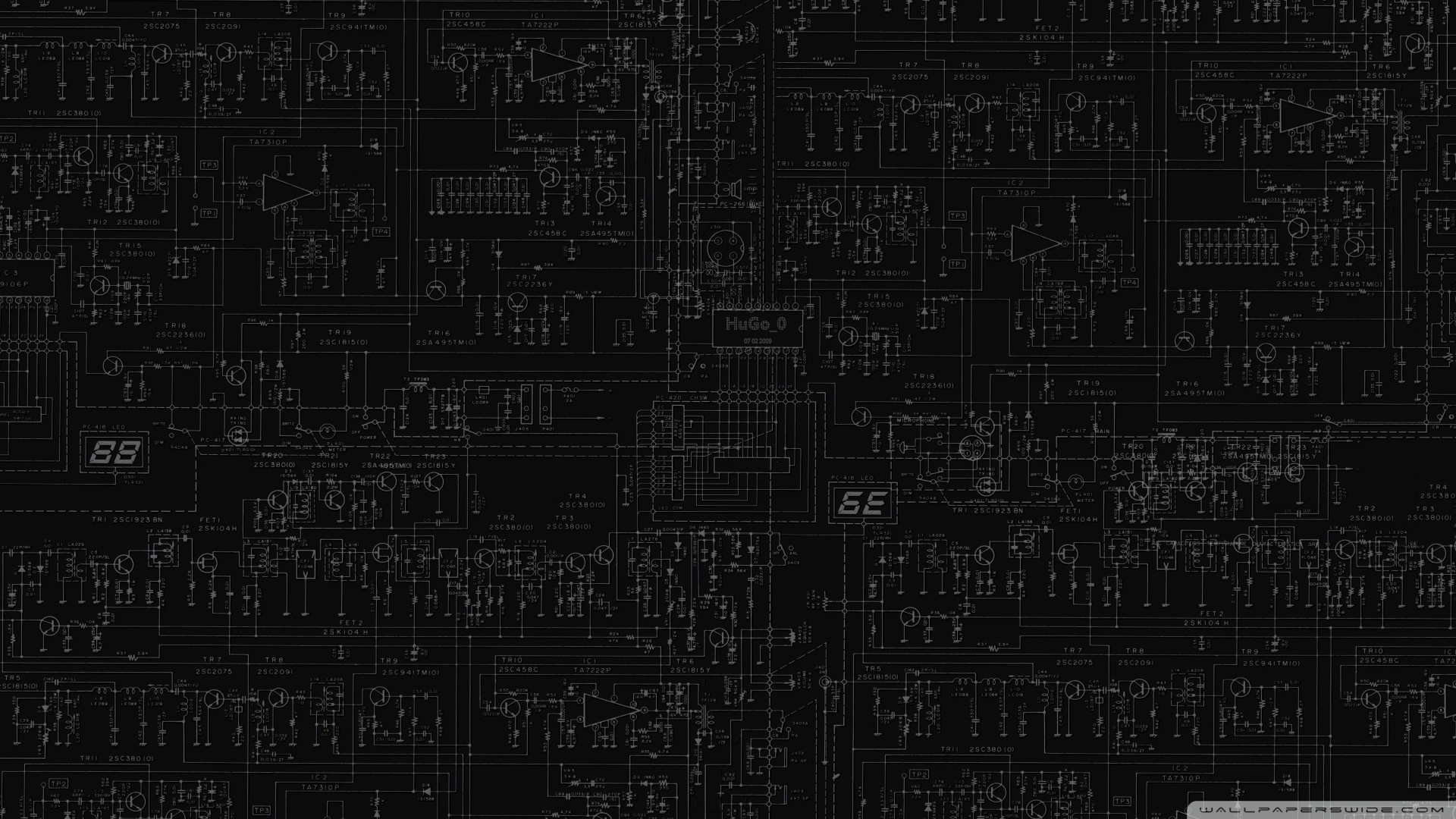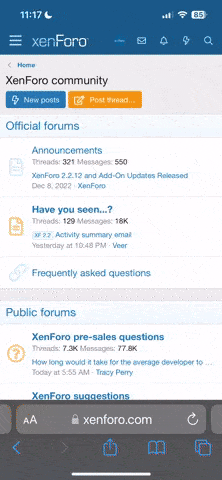Item: i1Display Pro Plus - Monitor Calibration Tool
Age: N/A
Price: R250 for the first 24 hours, R200 for each 24 hours after that
Warranty: N/A
Packaging: N/A
Condition: Excellent
Location: JHB, Fourways
Reason: Reseller
Shipping: Unfortunately not at this point
Collection: Yes
Link: i1Display Pro Plus | X-Rite
I've seen a lack of options for monitor calibrations, so want to try and help out.
I've gotten an i1Display Pro Plus that I'm to renting out.
Unfortunately it's only in JHB (as it needs to be picked up, won't be shipping it).
It's also only for high iTrader members, and will require you to sign a contract, provide ID when collecting it and letting me take a picture of the ID as security.
I'm sorry about these requirements, but in today's times I need to protect myself quite a bit.
The device is pretty easy to use, if you use the X-Rite software it's extremely easy to go through the wizard and calibrate your screen with fantastic results.
If you want to get a bit advanced, Tim from Hardware Unboxed has a nice article on Techspot about how to use i1 Display calibrators:

 www.techspot.com
www.techspot.com
*Salesman pitch
Why should you use a monitor calibrator?
You may not know it, but chances are your screen isn't showing the colors that game devs or movie directors intended.
Not only is your screen calibrated different to others, but even things like your graphics card can cause a difference in what you're supposed to see vs what you do see.
Monitor calibrators are meant to solve this, to make sure you see what you're meant to see.
*Real Talk
This really works on all types of monitors, even if it's not high end, it can still have massive benefits.
In fact, the biggest difference I saw was when using it on my laptop - before using it I thought my screen was rubbish, it always had a foggy/hazy//cloudy image.
After calibrating it properly, it actually looks fantastic and got rid of that hazy/foggy filtered look.
Overall it's definitely worth it, no matter what screen you're using(it even works with Projectors!)
This device is also the Pro Plus model, meaning it can be used to calibrator OLED screens as it can read very dark levels of Black and up to 2000 nits for high end HDR TVs
FYI
--------
Age: N/A
Price: R250 for the first 24 hours, R200 for each 24 hours after that
Warranty: N/A
Packaging: N/A
Condition: Excellent
Location: JHB, Fourways
Reason: Reseller
Shipping: Unfortunately not at this point
Collection: Yes
Link: i1Display Pro Plus | X-Rite
I've seen a lack of options for monitor calibrations, so want to try and help out.
I've gotten an i1Display Pro Plus that I'm to renting out.
Unfortunately it's only in JHB (as it needs to be picked up, won't be shipping it).
It's also only for high iTrader members, and will require you to sign a contract, provide ID when collecting it and letting me take a picture of the ID as security.
I'm sorry about these requirements, but in today's times I need to protect myself quite a bit.
The device is pretty easy to use, if you use the X-Rite software it's extremely easy to go through the wizard and calibrate your screen with fantastic results.
If you want to get a bit advanced, Tim from Hardware Unboxed has a nice article on Techspot about how to use i1 Display calibrators:

How to Calibrate Your Monitor
Monitor calibration is very important to a creative professional's workflow, but pretty much anyone can benefit from it. Calibration will deliver color accuracy and correct problems with...
 www.techspot.com
www.techspot.com
*Salesman pitch
Why should you use a monitor calibrator?
You may not know it, but chances are your screen isn't showing the colors that game devs or movie directors intended.
Not only is your screen calibrated different to others, but even things like your graphics card can cause a difference in what you're supposed to see vs what you do see.
Monitor calibrators are meant to solve this, to make sure you see what you're meant to see.
*Real Talk
This really works on all types of monitors, even if it's not high end, it can still have massive benefits.
In fact, the biggest difference I saw was when using it on my laptop - before using it I thought my screen was rubbish, it always had a foggy/hazy//cloudy image.
After calibrating it properly, it actually looks fantastic and got rid of that hazy/foggy filtered look.
Overall it's definitely worth it, no matter what screen you're using(it even works with Projectors!)
This device is also the Pro Plus model, meaning it can be used to calibrator OLED screens as it can read very dark levels of Black and up to 2000 nits for high end HDR TVs
FYI
--------
- For your and my protection please read our guide to safe dealing: Guide for safe dealing on Carbonite! | Guides, Stickies and Useful Stuff
- A deal is concluded for purposes of feedback when parties agree to a deal
Last edited: