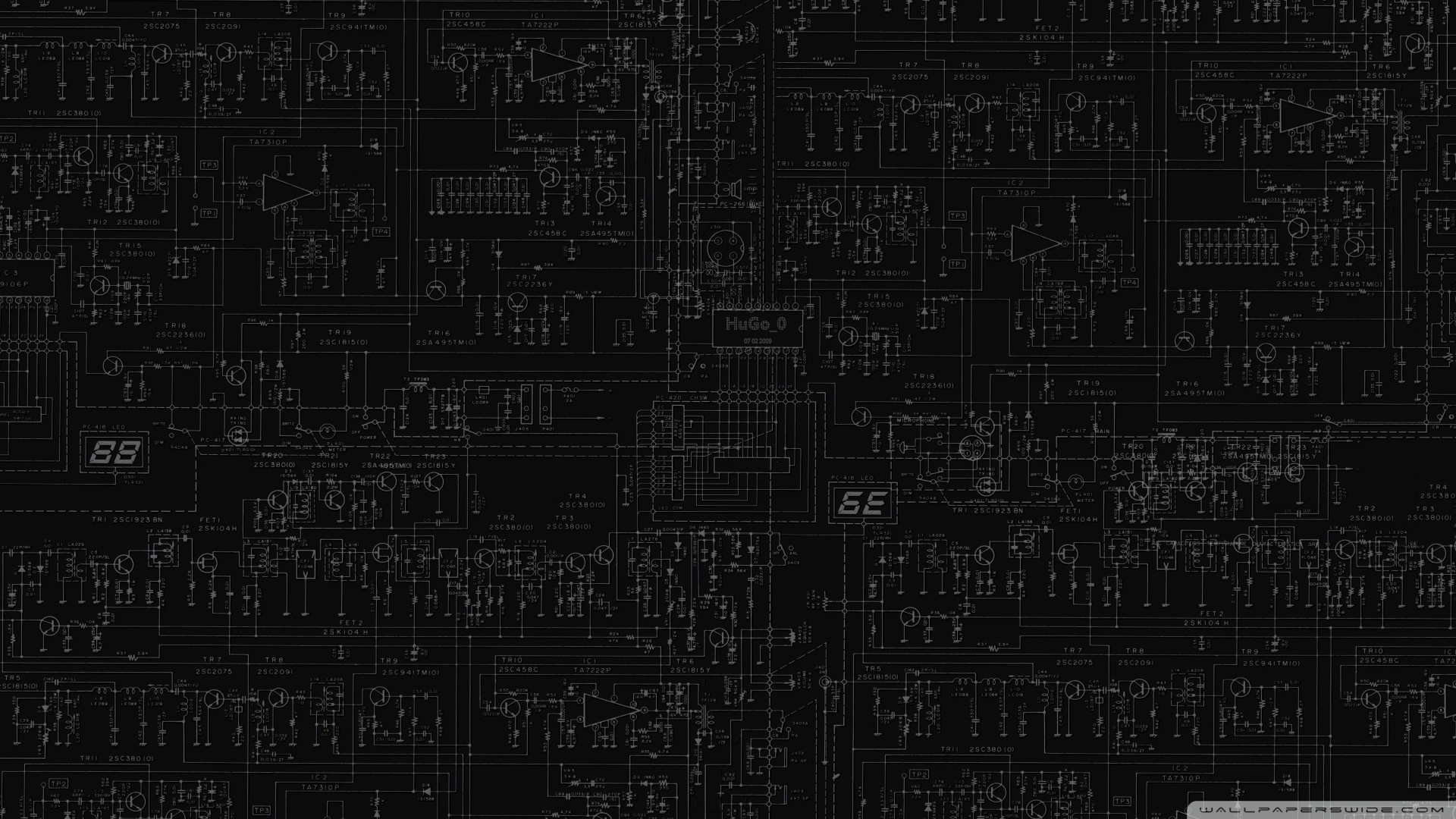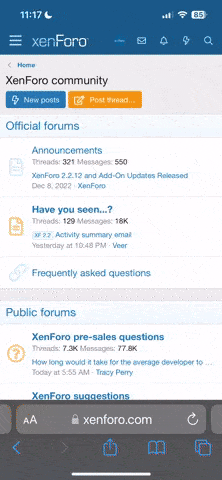Human1being
Member
- Joined
- Sep 14, 2018
- Messages
- 150
- Reaction score
- 21
- Points
- 1,585
- Age
- 26
Hey I hope someone can help me
So basically when I play a game I notice my game disconnects about 5min in or sometimes 10min in and my computer network switches between identifying and unplugged but when I quit the game I have connection once again. I have monitered the temps on the mb using MSI Command Center and the temps doesn't increase above 40 degrees at the MOS. I have a MSI b450-tomahawk
It has been happening a few times the past month but now its every time I game. For instance I played Apex Legends last night for about 4 hours no problem but now this afternoon I'm getting a disconnect a few minutes after every drop.
I have tried all the solutions online from updating, rolling back drivers, fresh windows install, new cable etc etc but I still have the same issue.
Any assistance will be appreciated
Kind regards
So basically when I play a game I notice my game disconnects about 5min in or sometimes 10min in and my computer network switches between identifying and unplugged but when I quit the game I have connection once again. I have monitered the temps on the mb using MSI Command Center and the temps doesn't increase above 40 degrees at the MOS. I have a MSI b450-tomahawk
It has been happening a few times the past month but now its every time I game. For instance I played Apex Legends last night for about 4 hours no problem but now this afternoon I'm getting a disconnect a few minutes after every drop.
I have tried all the solutions online from updating, rolling back drivers, fresh windows install, new cable etc etc but I still have the same issue.
Any assistance will be appreciated
Kind regards